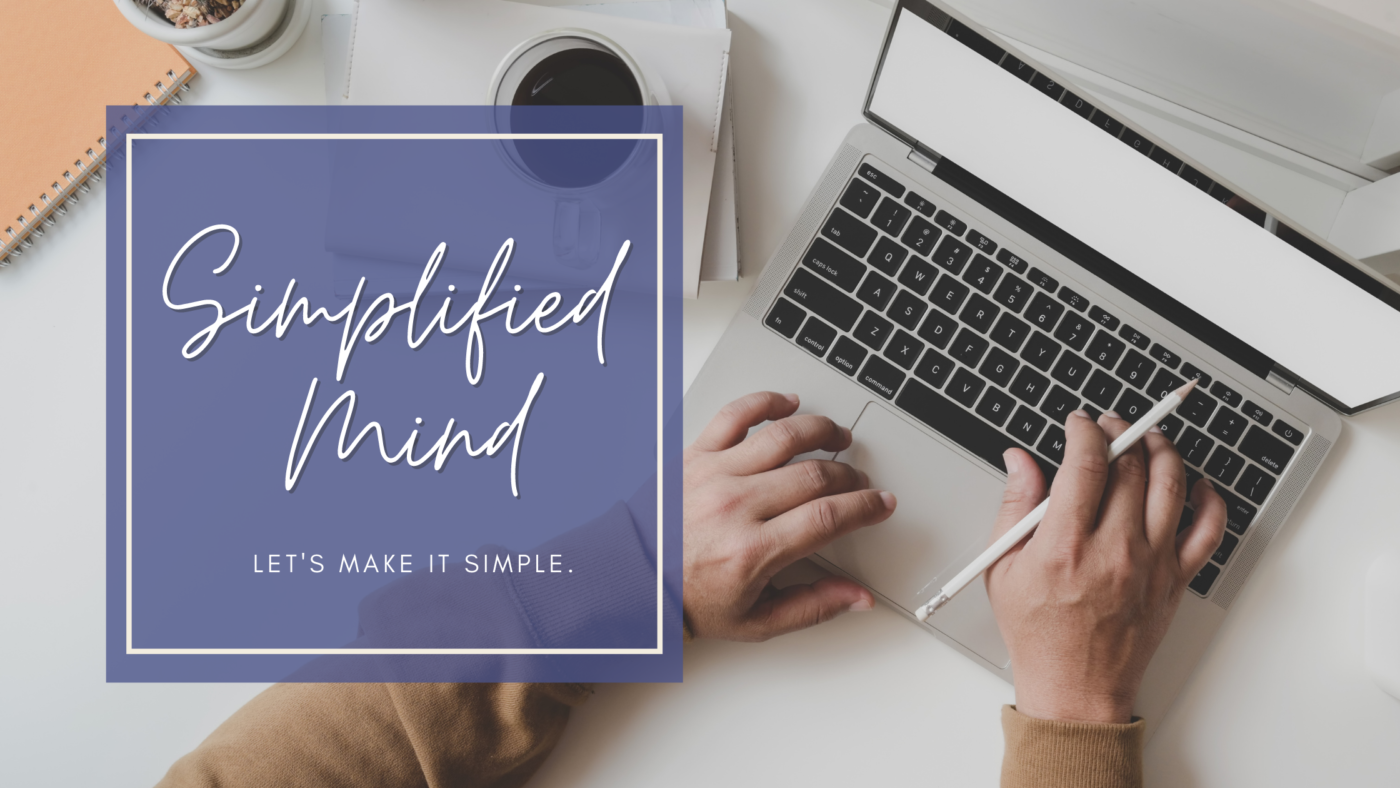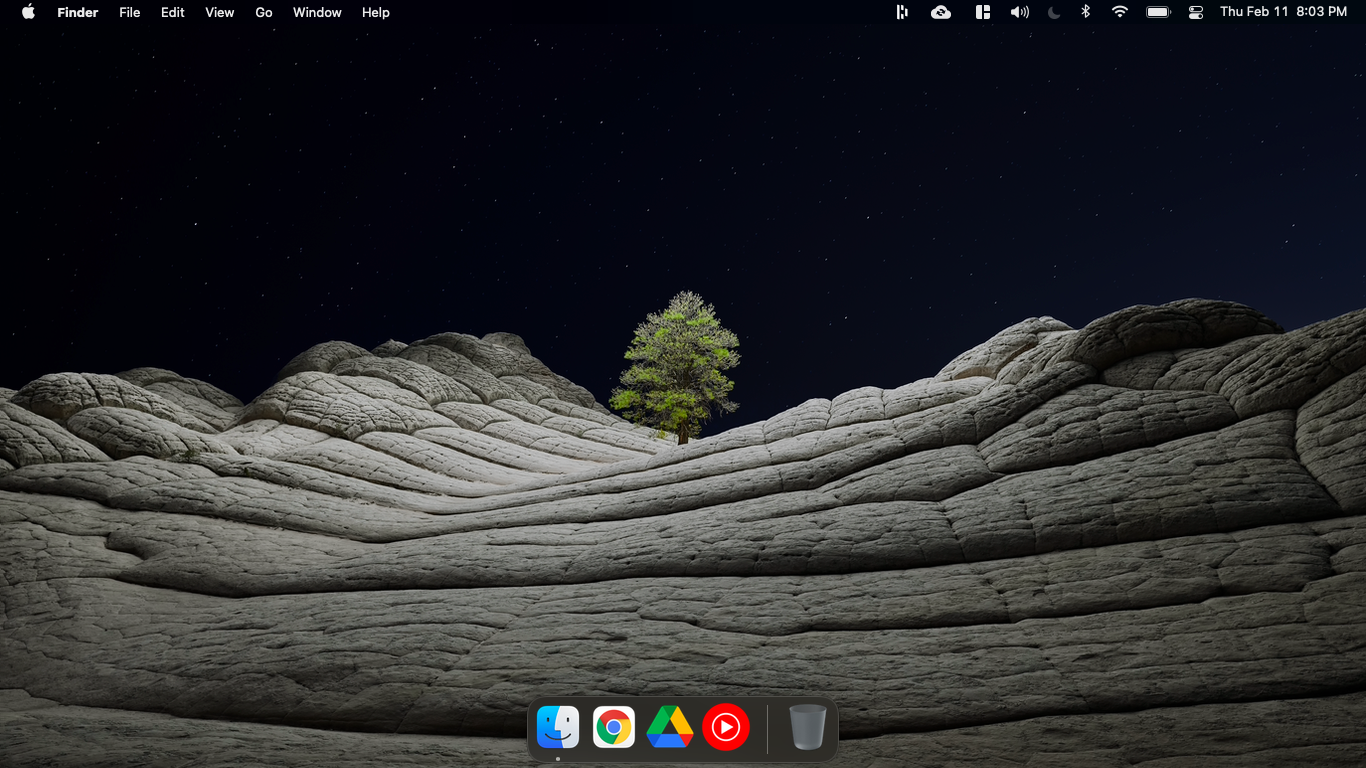Simplified Mind with Google Workspace
I recently came across the book, Building A Second Brain by Tiago Forte, about building a system that can help you develop your Personal Knowledge Management (PKM) system. I have known his PARA method since around 2017, but I have this toxic trait of switching different productivity apps. Every time a new app comes in, I am always itching to try it out. Not to mention to apply and learn a productivity system that is centered on the philosophy of an app developer.
My Relationship with Google
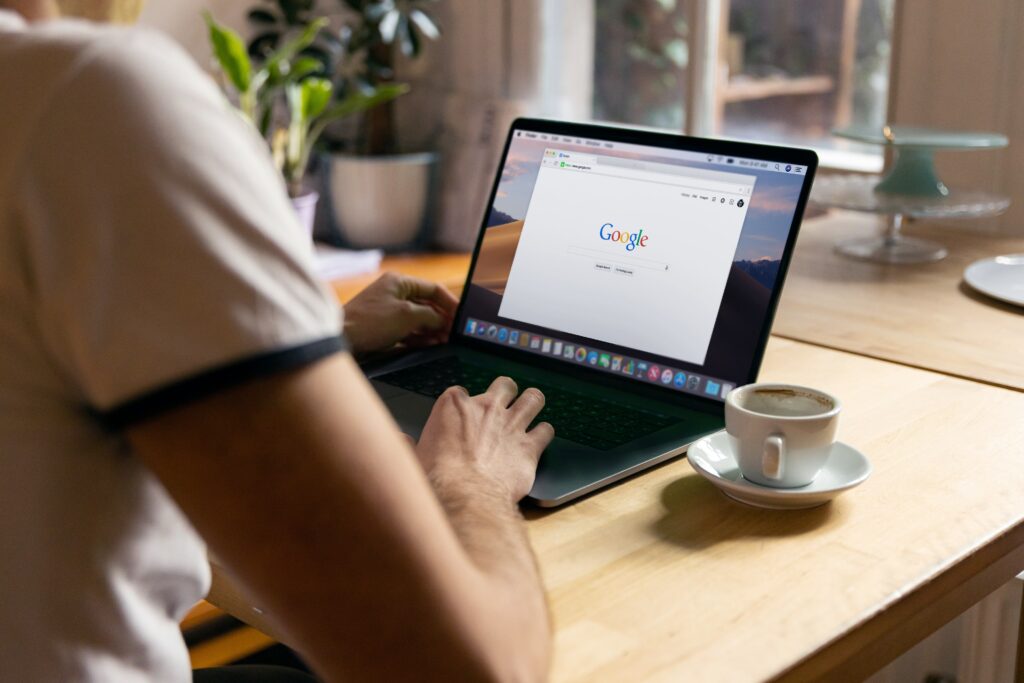
Ever since productivity has been an interesting topic for me, I have somehow laid the groundwork around Google Services. First, I suppose most (if not all) people in the world know about Gmail, which has been my primary mail service provider since its launch.
Gmail has been a helpful tool for me to streamline my accounts, especially when using the “sign in with Google” feature. It has been more than a decade of utilizing Google as my main email account to connect with my social media and something similar.
Google has evolved from just being the search engine giant, but through Gmail, it has opened the door to an entire productivity suite. I have been drawn by Google’s philosophy of ‘making everything searchable in one click’ and this approach has stuck with me ever since. Little did I know that I am no longer dipping my toes with Google, but I have seen that it has grown on me.
My Relationship with Google Apps and Services
Google Photos
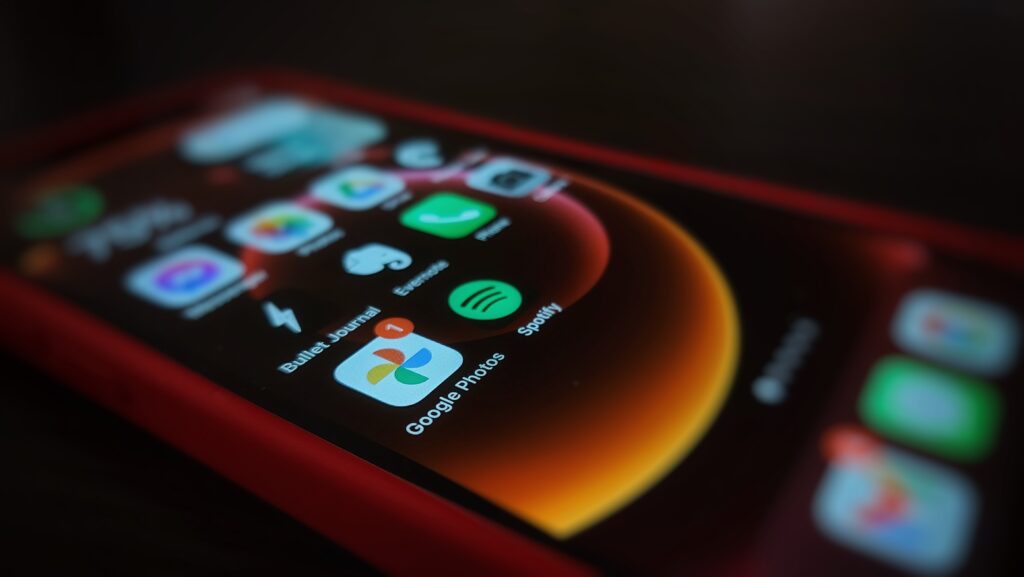
Google Photos has been one of my favorite products made by Google. I have been using the service since it was launched. Yes, I am one of those who have utilized the free storage for the past years and accumulated a HUGE amount of photos in my library.
I had written a full article about why I decided to pay for Google One subscription when Google decided to ditch their lifetime free unlimited photo storage. Google Photos keeps on improving with its AI capabilities and smart search. It has been a total lifesaver for me every time I need to pull up a photo from somewhere I have taken because of the geo-tagging feature.
I have my Google Photos synced on my smartphone and whatever I capture using my phone’s camera automatically gets backed up. It has been one of the best automation I did in my life. Similarly, it has intelligent features built-in whenever I want to enjoy walking down memory lane.
Every day it gives me suggestions on what happened on the same day for the past years so that I could totally remember and recall. Feels like I am given an album each day to refresh my memory.
Google Drive
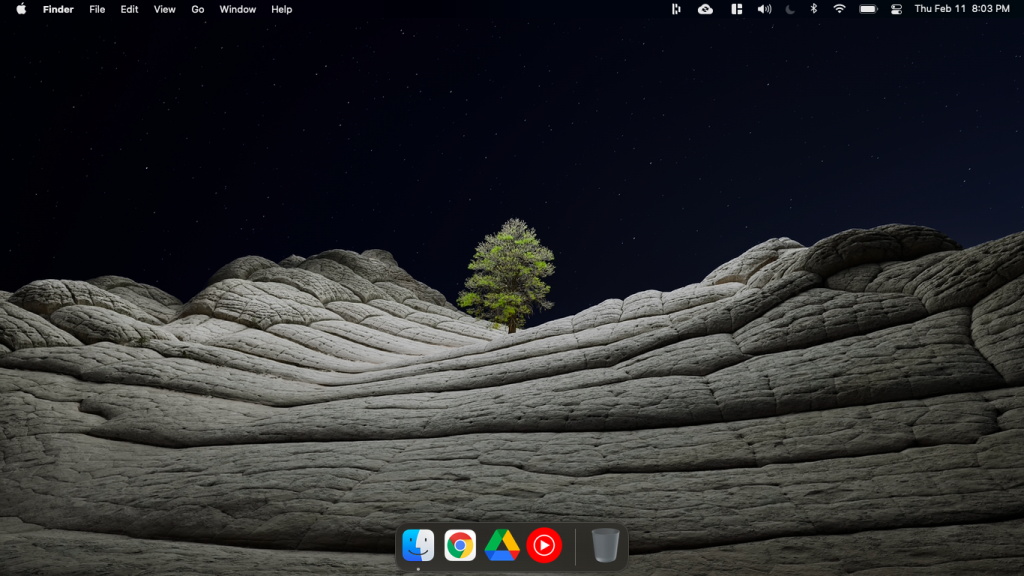
File Management was made easy for me with Google Drive. Everything is highly searchable and shareable with almost anyone. It has cut and paste keyboard shortcut which really helped me manage my files online easier. I used to have Google Drive for desktop but now, I don’t even find the need to use it since the web app is seamless as ever.
I still use the PARA method in organizing my files and everything works like charm on Google Drive. Google has improved its search capabilities by adding chips that can filter my searches more efficiently. It has been easier to search for things than go through the hoops of my folder structure. However, my folder structure is for my personal sanity.
Overall, Google Drive has been my personal choice for cloud backup and file management because I have also opted to use Google’s own productivity suite which is the best for my use case.
Google Docs
Google Docs has evolved from just being a simple word processing software into a highly collaborative tool. I use docs as my writing software of choice now since it has implemented a pageless view and added markdown support. Writing has made it a lot easier for me who got used to markdown typing and Google Docs just getting the job done.
Not to mention, the magical “@” symbol has now helped me work with Docs and collaborate on projects with other people. It is easier to tag people within a document by creating meeting notes with ease through its templates.
Google Slides
Slides have been my primary presentation software of choice just because it is truly fast and I have the doorway to the internet. The “explore” feature was my favorite since it uses AI to enhance my presentations easily. No need for me to think or be more creative in designing my presentations, but just by simply dragging photos and text, it can automagically create something good.
I understand that there is other better software with AI capabilities such as Microsoft, but since all my files are stored in Google Drive, it makes more sense to create it within the Google Ecosystem. Microsoft
PowerPoint is really great but it is quite inconsistent, especially in summoning the “design ideas” feature. So for a consistent experience, I always default to Google Slides.
Google Calendar + Google Tasks

Oh, what would I do without my calendar? All of my appointments are synced in my Google Calendar. It has never been easy to plan and send invitations for meetings on GCal. Plus, not to mention that Google Task is also movable and usable on Google Calendar. I could easily make sure my tasks get done because it is on my calendar.
Time and task management has never been easy if things are accessible in a single place since tasks require some time to actually do them. You can have realistic goals and expectations of what the outcome of your day might look like. Doing this system has allowed me to move from time management to energy management too! Since I cannot overload my full day with tasks that I don’t have the bandwidth to work on.
Google Keep
Google Keep is a very basic note-taking app. I used to love a ton of note-taking apps that are way more complex than usual. Yes, I am a sucker for productivity apps. However, since I moved to Bullet Journaling, I tried to stick with the bare minimum of my digital tools with regard to productivity.
Keep is literally like a Field Notes type of note-taking app. I just simply pull it up, write, label, archive, and then close the app. Yep, that’s how I use Keep, so there are no messy notes all around. Everything is labeled on a topic I am curious about and the archive feature makes my notes app minimal and clean.
It is a simple note-taking app and I admit that there are times I explore some others especially when I need to attach a photo or PDF to a note. Sadly, I can’t do that on Google Keep. However, Keep’s simplicity is very simple and I think it is its key selling point.
Bloated note apps can take time to load or even need faster internet to work with. I am still toe-dipped on fully using this software alone especially using it as a second brain because labeling as an organization structure is like bi-directional linking without links.
The greatest feature of Google Keep is its stellar search function. It works like charm and can even detect my ugly handwriting. It’s just that it doesn’t highlight the word I am searching for in a handwritten form. Keep’s search function is like Google Search but within the notes, I have collected. So every time I want to search for an idea, it will always be one search away.
I just learned to embrace Google’s philosophy
In the past, I used to have a ton of powerful apps that could keep me organized. I have built a ton of systems through Evernote, Notion, and many more. However, in my productivity journey, I think sometimes less is more. It is not just because I practice Minimalism, but I think there are apps that serve their purpose well and we just have to be content with what it currently offers. Streamlining my life across Google apps and services has allowed me to make my digital life simpler.